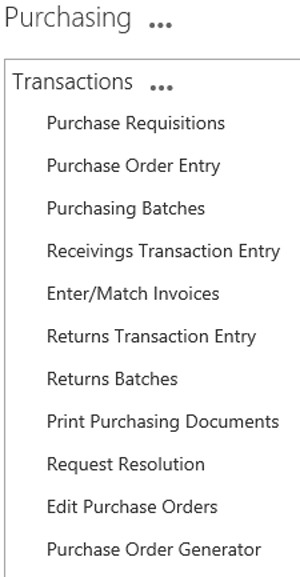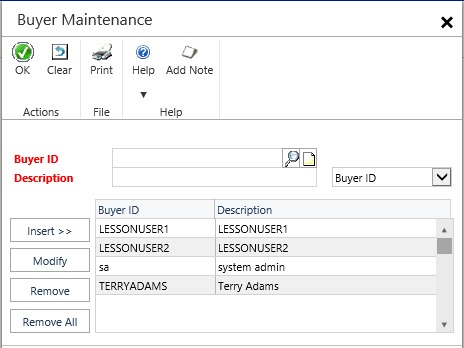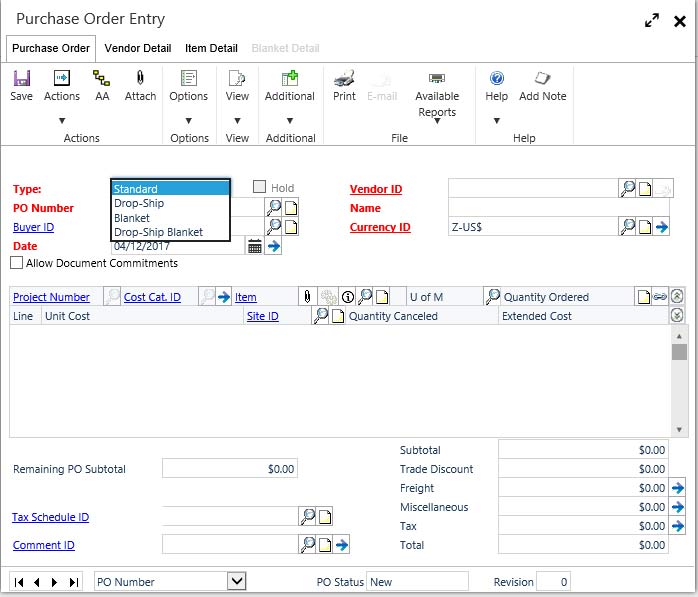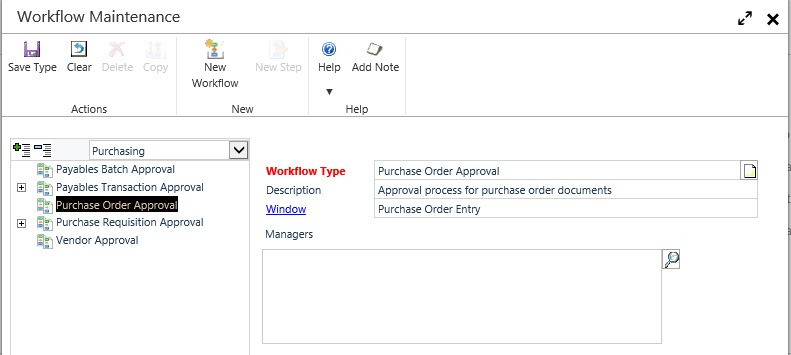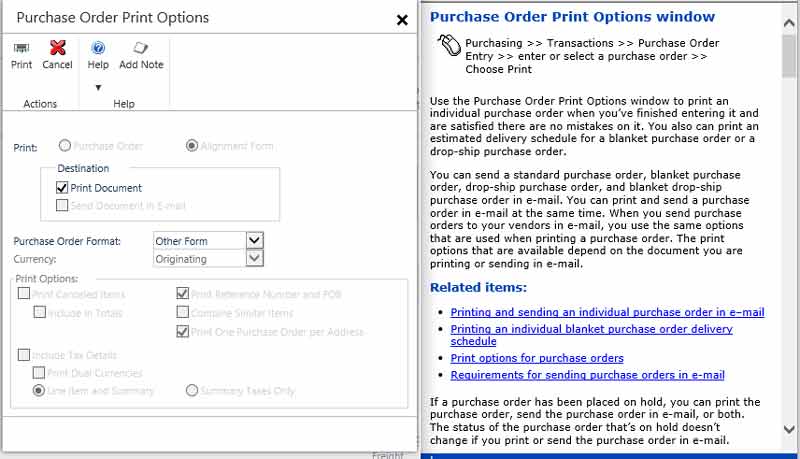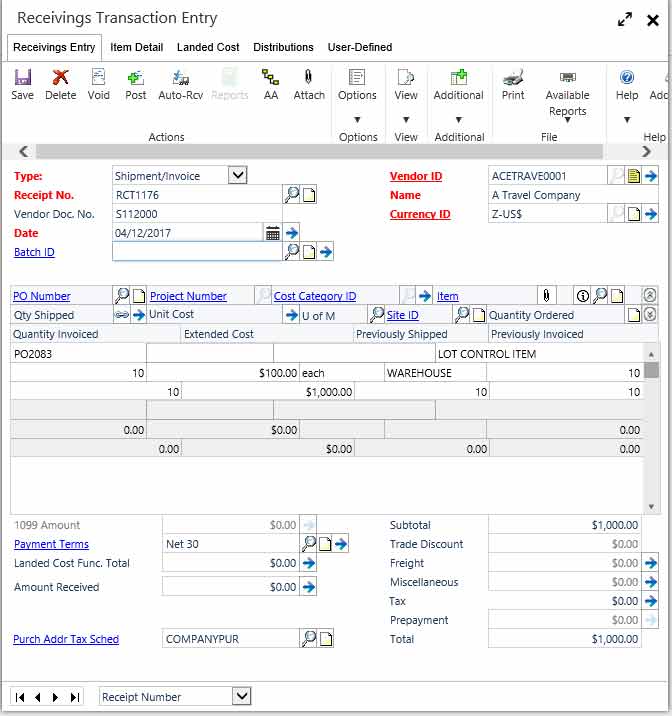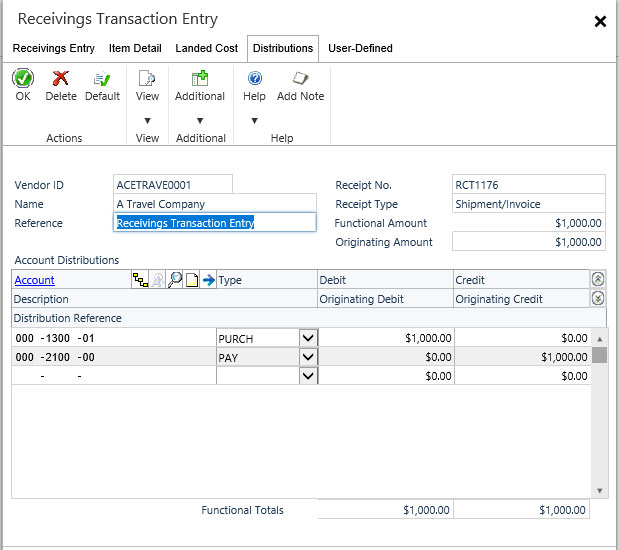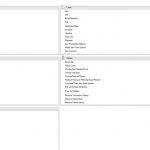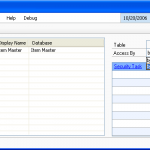Increase Your Healthcare Organization’s Purchasing Efficiency with Microsoft Dynamic GP
When your healthcare organization integrates Microsoft Dynamics GP with your EHR or EMR system, you will create a powerful solution. Dynamics GP integrates with systems such as:
• eClinical Works
• Athena Health
• Credible
• Netsmart
• Allscripts Professional EHR
• Kareo EHR
• CureMed EHR
• PrimeSuite
• Cerner Ambulatory EHR
• EpicCare EMR
• Practice Fusion
• NextGen Healthcare
• Praxis EMR
Dynamics Great Plains provide controls and approvals that can be tailored to meet your organization’s specific needs. This post will focus on Dynamic GP’s purchasing automation capabilities.
With Microsoft Dynamics GP, your healthcare organization won’t have to fit into the typical purchasing solutions that were designed for manufacturing companies. Instead, GP will give you the exact amount of control needed for your purchase requisitions, invoices, and orders with automation and easy approvals built in.
You can use the Purchase Order Processing module to track your organization’s purchasing activity. You can enter and manage purchase orders, track shipments and invoices received, and match shipments to invoices in a 3-way match.
Before using the Purchase Order module you’ll set up Payables Management, create vendor cards, and enter beginning inventory quantities. If your organization has more than one buyer, you’ll be able to set up buyer ID’s so that you can identify which buyer was responsible for selecting the vendor and negotiating the purchase details.
For frequently used items, purchase orders can be automatically generated, giving you the ability to replenish inventory based on the reorder point you specify. The purchase order generator will analyze inventory levels and suggest purchase order line items. You can modify the suggested purchase order line items before generating them into final purchase orders in Purchase Order Processing.
There are four types of Purchase Orders:
1. Standard: Lists items that will be shipped to your organization and will be received into your inventory
2. Drop-ship: Lists items that will be shipped directly to the customer. The vendor sends you an invoice and you then invoice the customer
3. Blanket: Lists a single item that will be delivered in a series of shipments, usually on specific dates
4. Blanket Drop-ship: Lists a single item that will be delivered directly to a customer in a series of shipments, usually on specific dates. The vendor sends you an invoice and you then invoice the customer
Use the Purchase Order Entry window to enter purchase orders. You can use this window to enter detailed information for each purchase order and to modify purchase orders.
When you use the Workflow feature of Dynamics GP as part of your business controls, you will be able to require approval of purchase orders and you can define the approval rules to fit your organization’s needs. For example, multiple approvals might be required for certain items, or small dollar purchases might not require any approvals.
When a purchase order is ready to be approved, approvers can be notified and the purchase orders can be approved, using an Email or Dynamics GP. After a purchase order is approved, it can be printed, sent in e-mail, received, or invoiced against.
Purchase Orders can be printed using the Purchase Order Print Options window and the Print Purchasing Documents window. You can select the type of information you want to have printed on the purchase order and if you send purchase orders via email to vendors, those same options can be used. If you’re using the purchase order approval workflow, the purchase order must be approved before it can be printed or sent via email.
You’ll be able to print a variety of reports throughout the purchasing process to give you the ability to identify and correct errors as well as delete or void purchase orders that are no longer valid. You’ll be able to change the status of a purchase order or line items within a purchase order. When a purchase order has been completed, you’ll be able to delete them or move them to history.
Managing Receipts:
Microsoft Dynamics GP can also manage receipts. The data entry screens were designed to be similar to actual receipt documents containing vendor, line item, and total information. Receipts can be saved, edited if needed, and posted to become part of your permanent accounting records. When a receipt is posted, it also updates inventory quantities.
If your system includes General Ledger, you can update the balances of your posting accounts, as well.
As you can see, Dynamics Great Plains offers a robust purchasing solution for your healthcare organization and provide all the visibility, inventory control, and purchasing approval you’ll need to increase your organization’s efficiency and profitability.