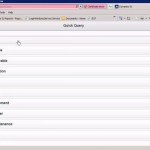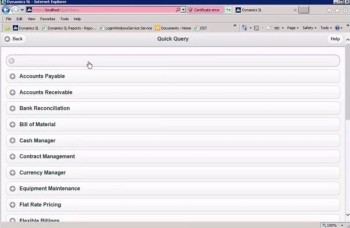
Let’s say that you want to know if any new contracts have been added each week. You’ll want to create a refreshable Excel file for this. From the Quick Query page in web apps, expand “Contract Management,” then select “Contracts (Base).” Open the “Actions” menu at the upper right, then click the Copy button under the “Export To Excel” heading. An Excel spreadsheet will open with all the contract data already copied into it. Click the Enable Editing button at the top, then close the file.
Next you’ll want to create a connection to the file so that it is refreshable. Click the Connection button under the “Export To Excel” heading, and click the Enable Editing button again. This time you’ll also have to click the Enable Content button. Click the Data tab, then click “Existing Connections” at the top. Select your file and click the Open button. Your data will then be loaded into the spreadsheet. Save it to a location where you will want to go open it each week. The file will be read-only.
Each week, you’ll open the file, click the Enable Content button, click the Data tab, and click “Refresh All.” Any new data will be added, so your information will always be up to date.