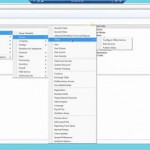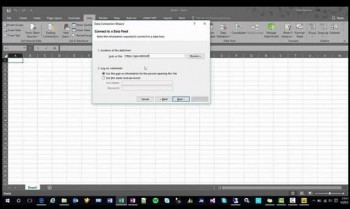
We have now covered the deployment of the OData service, setting up users and security for the service, and the new setup menu items for OData (Tools > Setup > Systems > OData). Today we’re going to take a look at actually using the OData service.
In Microsoft Excel, under the Data tab, select From Other Sources, then select From OData Feed. In the Data Connection Wizard, type in the URL for your OData feed, and then enter your user name and password. Select the tables you want to pull data from to build a report, and you are good to go. Power BI works similarly. In Power BI, select Get Data, then select OData Feed. Type in the URL, and then sign in with your credentials. When it connects and authenticates you, you will get a list of objects available for building reports.