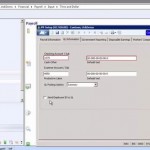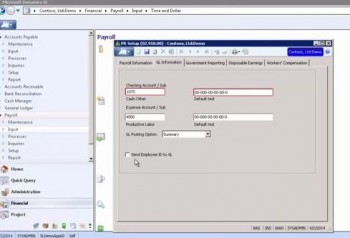
- Payroll Information
- GL Information
- Government Reporting
- Disposable Earnings
Today we move on to the Workers’ Compensation tab of the PR Setup screen. The setup for workers’ compensation determines the creation of workers’ compensation transactions from Payroll. There is a process that you run to create GL transactions for workers’ compensation expenses. This is the Generate Workers’ Compensation Premiums process that is listed under Processes. The workers’ compensation batch is created from Payroll, but the batch record appears as a GL batch, and is viewed in the Journal Transactions screen in the General Ledger module.
The first checkbox on the Workers’ Compensation tab of the PR Setup screen says “Post Workers’ Compensation to GL.” Obviously this turns the whole feature on or off. When you turn it on, you have the following fields to fill in:
- GL Expense Account
- GL Expense Subaccount Source
- GL Liability Account
- GL Liability Subaccount
And that wraps up the setup of Payroll. Once you understand the purpose of each tab, the fields themselves are fairly self explanatory, making Payroll setup fairly pain-free. And once you have set up Payroll, you are ready to set up direct deposit. We will cover that in our next blog entry for Microsoft Dynamics SL.