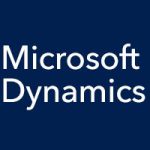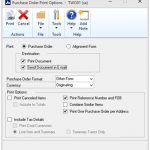The latest release of Microsoft Dynamics GP, Microsoft Dynamics GP 2015 R2, arrived in June, and we’ve been looking at some of the new features that were delivered with it. In previous entries, we’ve looked at the following new features:
- All-in-one document viewer for purchasing
- Payables transaction approval workflow
- Employee self-service access to their W2
- Scriptable provisioning and management
- Analytical accounting transaction lists
- Self service user tasks and roles
- SmartList Designer SQL view
- SmartList Designer view workflow type
- Time management app
- Historical Received Not Invoiced report
- Enable email on all Purchase Order and Sales Order document formats
- Mask employee social security numbers on reports
- Debits displayed before credits
Today we’re going to take a peek at the new auto deposit functionality.
An Overview of Auto Deposit in Dynamics GP 2015 R2
Prior to the latest release, in order to use the auto deposit functionality, you were required to have Analytical Accounting installed. Now the auto deposit functionality can be used with or without Analytical Accounting installed. You have an option in company setup that enables cash receipts entered in Receivables Management to directly update the checkbook balance when posted. If you select this option, then you will not have to post the cash receipt again from the Bank Deposit Entry window in Bank Reconciliation.
To enable the new auto deposit functionality, simply open the Company Setup Options window (Administration > Setup > Company > Options) and select the checkbox next to “Automatically post cash receipt deposits.” Click “OK” and you’re done: it’s that easy.