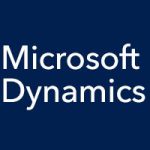Microsoft Dynamics CRM makes it easy to go mobile. Got a tablet? Well, the Microsoft Dynamics CRM for tablets app will help you stay connected with your customers and your team, wherever you are. Just search for Dynamics CRM in your device’s app store (Windows 8, Windows 8.1, iPad, Android) and install it.
Getting Started with the Microsoft Dynamics CRM Tablet App
Once it’s installed, getting started with the Microsoft Dynamics CRM tablet app is as easy as tapping the app tile. When you first open it, you’ll need to connect to your CRM web address. The app will then remember it whenever you start it afterward. Type in the URL your Microsoft Dynamics CRM administrator gave you, then tap the arrow icon to continue.
Type in your user name and password. If you want to stay signed in, select that checkbox. Then tap the Sign in button. The Sales Dashboard is your home screen. Swipe back and forth to see more data, including sales charts. Press and hold a record or header to open the Command Bar, which displays buttons such as Activate, Deactivate, Delete, Pin to Dashboard, Pin to Start, and Assign.
Select the menu icon in the upper left corner to open the Nav Bar, where you can select what type of record you’d like to view, such as Activities, Accounts, Contacts, Leads, Opportunities, and Cases. Select a record to view its details. Tap the plus sign (+) icon to add a record. When you’ve filled in the information you want to add, select Save.
Tap a checkbox next to an activity to mark it as completed. To search for records, select the magnifying glass icon in the upper right corner, opening the search bar. Select an envelope icon or email address to start an email. To start a call, select a telephone icon or a number.