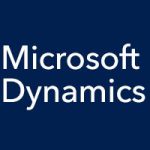Anyone who’s ever joined a social network quickly realizes that one of the most valuable features are the relationships created in the community. You friend someone, and then you’ll show up in your new buddy’s friends list, and vice-versa. Connections, a feature in Microsoft Dynamics CRM 2011, takes this concept and applies it to related records in the database.
Dynamics CRM provides several out-of-the-box Connections that are useful and will satisfy a lot of users. There’s also, of course, a way to create custom Connections between any two records, but we will save that for another post.
In any case, the most intuitive of this pre-configured set is Connect to Me, which is similar to the friending relationship from the social network world. You’ll find this function in the ribbon bar on the Contact record page in the Collaborate section.
This is a Contact-to-Contact record connection. You select someone you want to connect with, the role or relationship, and then add a note on the details of the connection.
Microsoft CRM divides roles into three categories – social, business, and family. Yes, you can choose a Facebook-style friend relationship, but there is also a “Sales Team” option to show that both of you are working together on an account. You don’t need to stick with the default options that are provided by Dynamics CRM, you have the power to add new types of roles
So, the next time you’re reviewing Contacts for an Account record, Dynamics CRM will indicate the Sales Team relationship. You’ll see this by clicking on the Connections entry in the left-hand navigation for that specific Contacts record.
In the next post, we’ll take a quick look at relating a Contact record to an Opportunity record.