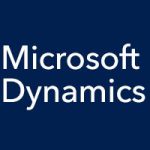The Microsoft Dynamics CRM team recently published an article entitled “How to Synchronize CRM Online with your Active Directory” on their blog. Why would you want to synchronize it with your Active Directory (AD)? Well, doing so enables you to manage all of your users in one place and control access to multiple CRM organizations with AD. If single sign-on (SSO) is set up, users can sign in to Microsoft Dynamics CRM Online with their existing credential.
If you have a large organization and use AD to manage your users and groups, setting up synchronization will help you avoid the need to manage multiple user accounts and passwords. Your Dynamics CRM Online subscription must use Microsoft Office 365 to synchronize. Each user record in the Office 365 portal automatically includes details that are populated from the corresponding user entry in AD. After you assign a MS CRM license to a user in the Office 365 portal, the user and all of their details will appear in the CRM application. Any updates to a user’s record in AD will automatically update the corresponding user record in CRM.
With SSO set up, users will not need to enter a user name and password to access Microsoft Dynamics CRM Online. When they go to the CRM Online website, users will be automatically authenticated with their existing AD credentials.
DirSync is the tool you use to control and manage user accounts by using AD users and computers. Many of the attributes from your local AD global address list (GAL) can be automatically synchronized with Microsoft CRM Online.
You can also use the DirSync tool to control multiple CRM organizations via AD security groups. For example, you may have a test instance of CRM that you don’t want all of your employees with a CRM license to be able to access. The CRM Online Instance Picker enables you to control which users have access to each CRM instance by specifying AD security groups.
For more detail and system requirements for using DirSync, see the linked article.