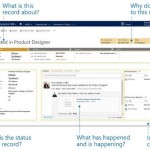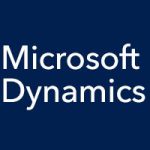Process automation leads to increased productivity, and Microsoft Dynamics CRM’s guided sales process can help optimize your organization’s sales efforts. You can create automated workflows that standardize and simplify the sales process. A highly intuitive interface and embedded Microsoft Office functionality chip in to help you shorten your sales cycles and increase close rates.
When you create a new lead or opportunity in Dynamics CRM, a process flow appears at the top of the page. The process flow organizes tasks under the following default stages:
- Qualify
- Develop
- Propose
- Close
Click on a stage to see the key tasks for that stage, along with data fields beneath the tasks. If you create a new account or contact outside of the lead or opportunity flow, the pages are similar, but the process flow stages do not appear at the top.
You can edit fields on the forms, and the forms automatically and periodically save your changes. If you close a form or click a button in the command bar, any changes will be automatically saved. To edit data, simply click it.
You can change the sales process to display different stages, tasks, and data fields, depending on the needs of your organization, and you don’t need a software developer to do it. Anyone with the Sales Manager, System Administrator, or System Customizer security role, or someone with equal or greater permissions, can edit the sales process.
As you finish a stage and mark all the tasks as Complete, the system automatically moves you to the next stage. The result is a standardized process flow that ensures that no step is missed in any sales process. And the result of that is maximized opportunities, a result you’ll see reflected in your bottom line.