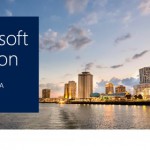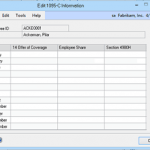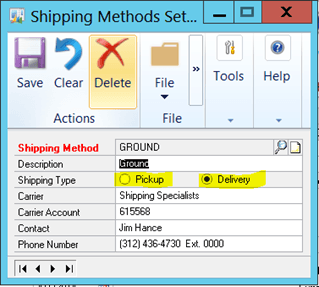
You have to select Standard or Drop Ship. As Lee notes, “The shipping method selected works in combination with the PO Type selection to determine exactly where in the system to pull the default Ship to Address for Purchase Order Lines.” For Standard, a Delivery will pull the address from the Site ID field in the purchase order line, and a Pickup will pull the address from the vendor Purchase Address ID field. For a Drop-ship, a Delivery will pull the address from the customer Ship To Address ID field in the purchase order line, and a Pickup will pull the address from the vendor Purchase Address ID field.
If a Shipping Method is not selected, then the Ship to Address field cannot be automatically populated. Shipping methods default from the Vendor record, and have a setting of Delivery or Pickup.
Lee points out that since addresses in Microsoft Dynamics GP only have one required field, Address ID, it is possible for an Address ID to be selected and no address information to be captured. To fix this, find the problem Address ID and fill in the address fields. You can click the Site ID link to open the Site Maintenance screen, where address information can be filled in.