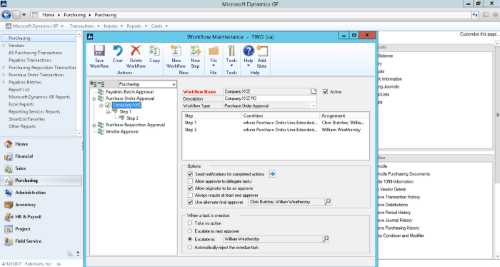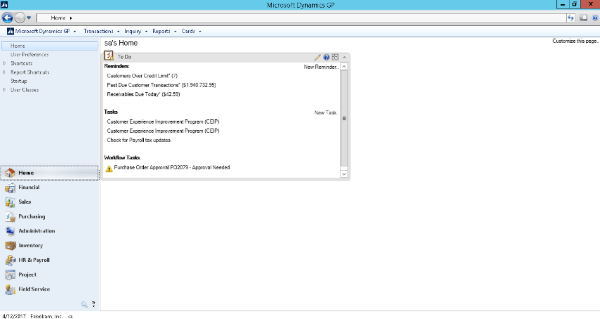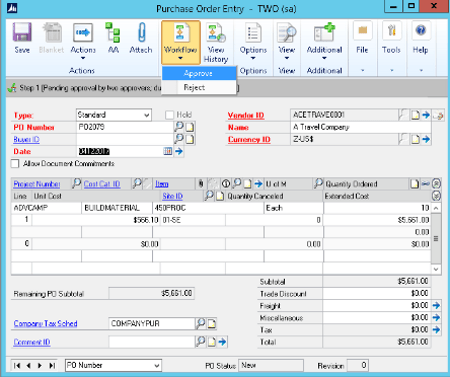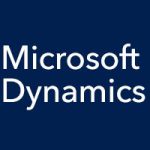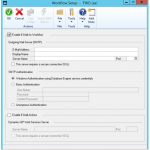Ever wish you could make Purchase Order approvals easier? Microsoft Dynamics GP Workflow can automate this process. How does Purchase Order workflow work? Let’s take a simple example, say Company XYZ would like to implement the rules below to govern how their purchases are handled:
- Purchases over $2,000 require a signature
- Purchases over $10,000 require two signatures
To apply these rules, perform the following:
- From the Tools menu, click on Setup and select Company.
- Click on “Workflow Maintenance”. Select “New Workflow” option to create your workflow while in the purchasing module. Here is a screenshot of company XYZ’s Dynamic GP workflow template.
In addition, you can also configure notifications that will alert your employees that they are required to take action. Depending on how you have configured Dynamics GP, your employees will either get these notifications via email or within GP (under workflow tasks). Here you see what notifications would look like if you created a Purchase Order PO2079 for $5,661(below threshold 2 but above threshold 1):
Clicking the link created in this Dynamics GP workflow notification will take you to the Purchase Order (PO) that needs approval. From here, you can now reject or approve the PO, provided that both approvers have access to GP. You can also perform this via email.