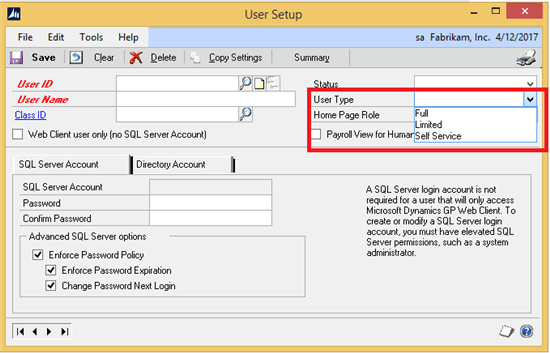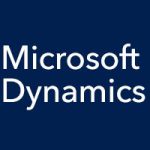The latest release of Microsoft Dynamics GP, Microsoft Dynamics GP 2015 R2, arrived in June, and with it came a shipload of new features. We’ve mentioned the new Self Service User Type before, but today we’re going to take a closer look at it. A popular request from customers, this new user type was created for users who require very limited access to the Microsoft Dynamics GP system. It is a less expensive option which enables users to perform tasks such as entering payroll time, entering project time and expenses, and/or creating purchase requisitions.
Self Service User Type Overview
The Self Service User Type has been added to the User Setup window (Administration > Setup > User), as shown below.
To assign the Self Service User Type to a new or existing user:
- Open the User Setup window.
- Next to User ID, enter a new User ID or select an existing User ID.
- In the User Name field, enter a name for the new user if applicable.
- Select Self Service for the User Type.
- Enter/confirm a password for the user.
- Click Save and close the window.
Self Service Users can access the following self service features, depending on the security access grant them:
- Purchase requisition
- Payroll time card
- Project time sheet
- Home page parts
- Employee profile
- Paystubs
- W2
- W4
- Benefits
- Direct deposit
- Skills and training
- Project and expense