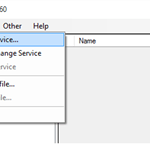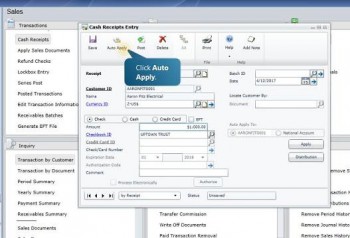
In the Cash Receipts Entry window, you can see what check you have received, along with information such as customer ID, name, date, currency, and amount. You can click the Auto Apply button at the top of the screen, then the Apply button at the lower right, to automatically distribute the check’s proceeds. The next screen shows you how the proceeds will be distributed across relevant open invoices. If it all looks OK, then click the OK button at the top of the screen. To post the cash receipts, click the Post button in the next screen.
You’ll see the RM Cash Posting Journal, a report that details the application of the check proceeds. There is also an optional report available, the RM GL Breakdown Register Detail.
To apply cash receipts manually, you start by just clicking the Apply button at the lower right of the Cash Receipts Entry window. The Apply Sales Documents window opens. Select the relevant invoices, and to approve this distribution, click the OK button at the top of the screen. The Cash Receipts Entry window opens. To post the receipts, click the Post button at the top of the window. It’s as easy as that!