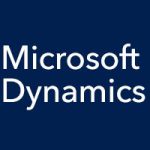Let’s take a look at what it’s like to use the latest workflows found in Microsoft Dynamics GP 2015. Workflows are great for internal controls, leading to fewer questions about security down the road. They give you more transparency, as workflow history is viewable, so you can see who approved, denied, or delegated at any step in the process. Workflows come with Microsoft Dynamics GP out of the box, and SharePoint is no longer needed to use them. And a user does not need a Microsoft Dynamics GP login to approve from email.
Getting Started With Workflows 2.0
Before you can use the workflows, you must have a MAPI compliant email system, such as Exchange or Outlook. Workflow users will need valid Windows domain accounts, and IIS and ASP.net must be installed on the web server. You’ll need Internet Explorer 9.0 or later, and web services must be installed from the Microsoft Dynamics GP setup media window.
Let’s next take a look at the GL Batch Approval workflow as an example. When you submit a batch for approval, transactions cannot be posted until the batch is approved, but transactions can be added while a batch is pending approval. This workflow can be accessed from the Batch Entry, Master Posting, or Series Posting windows. You can view workflow history from these windows, as well as the Journal Entry Inquiry window.
When a batch is submitted for review, the approver gets an email and can either approve directly from email, or log into Microsoft Dynamics GP and approve there. When a batch is approved, you can post the General Ledger transactions.