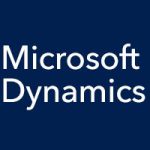In our last couple of entries, we have been talking about the current workflows available for Microsoft Dynamics GP 2015, covering the system requirements for using them, taking a quick look at how some of the financial workflows function, and summarizing the setup of your system to use them. But in addition to setting up your system to use workflows, and setting up the email messages approvers will get, you’ll want to set up your Workflow Calendar.
Setting Up Your Workflow Calendar
This is done in Administration, like the other setup functionality. When you set up the Workflow Calendar, you enter in your organization’s working hours for each day, and your non-working days, such as holidays. You can set the non-working days differently for multiple years as well. The calendar setup enables the system to keep track of time constraints properly, so that you can set an approval request with a time limit of 6 hours, or for 4 days, as examples.
You’ll also want to set up delegates for approvals. A delegate is someone who can handle approvals in someone else’s place. So for example, if Juanita is on vacation, or home sick, her approval role can be filled by a delegate that you specify. Workflows in Microsoft Dynamics GP would then automatically route to delegates when needed.
The Workflow Maintenance screen is where you design exactly how you want your workflows to work. This should be mapped out before you open the screen, of course, and now you’re ready to put your processes into the Microsoft Dynamics GP system. We’ll take a closer look at that in our next entry.