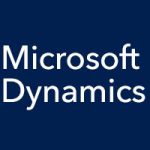In our last couple of entries, we have been taking a look at what it is like to use the Accounts Receivable module for Microsoft Dynamics SL, including entering an invoice and previewing an invoice. But now let’s say that you have created and sent an invoice, and you have received a payment. How does entering that payment into the system work with the Accounts Receivable module for Microsoft Dynamics SL?
Payments are entered into the system with two screens: the Payment Entry and Payment Application screens, both found under the Input heading in Accounts Receivable. The Payment Entry screen is as the name tells you: a place for entering a payment into the system. The Payment Application screen enables you to enter a payment and apply the payment to an invoice at the same time. Why two screens? Well, many companies like to segregate duties, so that one person, for example, may be able to enter payments, but not apply them to invoices, while another person’s role is to apply payments.
When you open one of these screens, you’ll fill in the batch number, period to post, deposit date, and similar information at the top, or that information will be defaulted in for you. Fill in the Customer ID, and select whether this is a payment, prepayment, or credit memo. The Number field is for the check number, which enables you to reference a check by its number later. Fill in Account and Subaccount information. To apply a payment, the Payment Application screen has an Auto Apply tab, or you can manually apply a payment in the Amt to Apply column of the line items. When done, select Release Now in the Handling field.