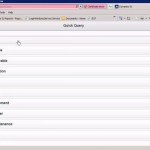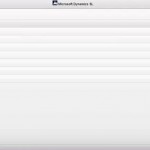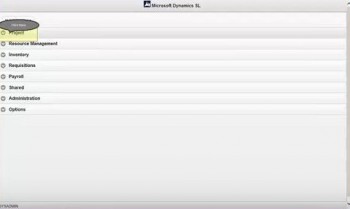
In the Project Expense window where you enter an expense, you can also review previously entered expense reports with a lookup button next to the Document field. Each user can view their own expense reports. You can search for expense reports by document number, status, type, or description. An icon next to a document in the searchable list will show if an expense report has an attachment to it.
At the top of the screen, a Report button enables you to run expense reports, and a Home button can take you back to your home menu.
Web apps were first added in 2012, and a few more have been added each year. The project time and expense apps were introduced in 2014, and later in the year we welcomed apps for project maintenance, approvals, delegations, and the ability to use Quick Query from the web apps. Microsoft also delivered to users the ability to run Business Analyzer on their smartphones or tablets via web apps. 2015 saw even more web apps arrive, for resource planning, project employee and utilization, budgeting, item request, and payroll time entry. Expect to see more features released for Microsoft Dynamics SL every six months.