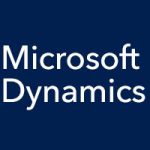In our last few entries, we have been taking a look at what it is like to use the Accounts Receivable (AR) module for Microsoft Dynamics SL, covering all of the following:
- Entering and previewing an invoice
- Entering and applying a payment
- Using the various process screens to automatically apply payments or to make adjustments
- Using the inquiry functionality for the Accounts Receivable module
Today we’re going to take a look at what it is like to use the reporting functionality for the Accounts Receivable module in Microsoft Dynamics SL.
There are a large number of reports available for Accounts Receivable in Microsoft Dynamics SL, including the following:
- Aged AR
- Period Sensitive Aged AR
- Customer Trial Balance
- Account Distribution
- AR Transactions
- Customers
- Customer History
- Document Register
- Recurring Invoices
- Statement Cycles
- Customer Classes
- Sales Analysis by Customer
- Sales Analysis by Class
- Sales Analysis by Salesperson
- Document History
- AR Batch Register
- AR Edit
- Payment Applications
There are also customer statements, which can list outstanding payments that are due. It can also list payments that have already been sent and applied. You can provide these statements to your customers so that they can pay you for invoices that are currently in the system.
Reports can be run for the current period or for prior periods as well. As an example, the Customer Trial Balance and Aged AR reports run for the current period, while the Period Sensitive Customer Trial Balance and Period Sensitive Aged AR reports run for prior periods as well.
Reports can be found under the “Report” heading in Accounts Receivable. Click on Period Sensitive Aged AR, for example, to access that report. When you open that report window, specify an aging date and period to run, and then you can click the Preview button to preview the report. You can drill down for more detailed information. You’ll get a clear picture of current balances and how they got there: items entered and what’s been paid.