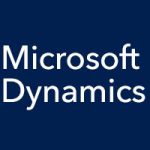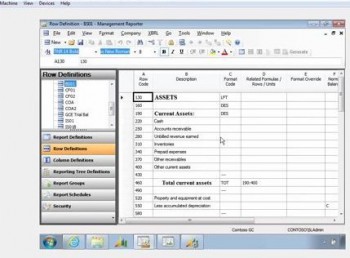
These are the key user interface features of Management Reporter:
- Customizable navigation pane
- Consistent Windows theme
- Report, row, column, and tree definitions
- Report groups and schedules
- Security panes
- Building block organization
- Associations
- Undo/redo
- Hide/unhide
- Ad-hoc reports (building and generating reports without having to save them)
On the left hand side of the Report Designer, if you click Report Definitions, you will see a list of your report definitions in the upper part of the pane. Similarly, you can click Row Definitions or Column Definitions to see those definitions listed. You can organize any of these as you like with folders. Just right-click to add a new folder.
You can right-click an item in the list, such as a row definition, for example, then select Associations, to quickly see which report definitions that row definition is associated with. In other words, you can see which report definitions use that row definition.
The hide feature can be useful to clean up your work space. As an example, if you are working on the last 2 columns for a 30 column report you are designing, you can select the first 28 columns, right-click, and select Hide to remove them from view.