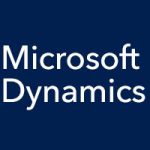In our Microsoft Dynamics SL blog entries over the last few weeks, we’ve been focusing on the Accounts Payable (AP) module, covering the AP setup options that offer so much flexibility for your unique way of doing business, as well as going over each of the following:
- Entering a payment with the Voucher and Adjustment Entry screen
- Using the Payment Selection screen to select the payments to be made
- Printing the checks
- Correcting problems with checks that have been printed
- Pre-payments
- The Voucher Entry — Distributed Liability screen
- Check reconciliation in Accounts Payable
- The “Pay When Paid” feature
- 1099 functionality
- Release AP Batches and Delete AP Detail screens
- Vendor Inquiry and Vendor History screens
- Reports for AP
Today we’re going to look at the Quick Query functionality for Accounts Payable in Microsoft Dynamics SL.
Overview of the Quick Query Tool for Dynamics SL
Quick Query is a tool you can use to query the Microsoft Dynamics SL database. You can filter and sort data, and add or remove columns. And you can export the resulting data to Excel. To use it, just click Quick Query in the navigation pane on the left. You’ll see all your AP options listed under the Accounts Payable heading, and they include 1099 Vendor Balances, AP Documents, AP Vouchers/Debits/Credits, Vendor Details, and more.
If you select, for example, AP Documents, a list will open where you can see all the different batches that have been entered into the system. You can drill back to the original documents for items in the list. In the upper right, you can filter by vendor, or by batch number. You can add multiple filters by clicking “Add Filter.” Click on a column heading and you can drag it and move it where you want it. Right-click a column heading to rename or remove it.
If you export Quick Query data to Excel, you can select to make the data refreshable. This way, you don’t have to export data to Excel every time you want to look at the most up-to-date data.