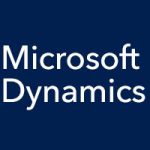In our last few entries, we’ve looked at the setup options for the Accounts Payable module for Microsoft Dynamics SL that offer so much flexibility for your unique way of doing business, we’ve covered entering a payment with the Voucher and Adjustment Entry screen, and we’ve gone over using the Payment Selection screen to select the payments to be made and to get started on actually printing the checks. When we left off in our last entry, the checks had been printed. Now what?
Check Handling in the Accounts Payable Module
Next you’ll be confronted with the AP Check Update screen. Here you determine how the check run went and what to do about it. Were there any problems, such as the paper getting jammed or the power going out? The AP Check Update screen presents you with a number of options to select for Check Handling:
- Delete All (reprint using previously used check numbers)
- Void All (keeps checks numbers)
- Keep All
- Selected by Check
If a voucher is entered into the system that needs an adjustment, Microsoft Dynamics SL does enable you to enter a debit adjustment in the amount of the error. You associate the voucher and debit entries, and you select them in the Payment Selection screen. A zero dollar check is printed, and the check printing process marries the items together, removing the balance for the voucher and applying the debit to it.
What if you need to void a check entry? The Void Check Entry screen can be accessed below the Input heading in Accounts Payable. Select the check you’re looking for, give it a void date, and release it in the Handling field. You can void one or multiple checks here.