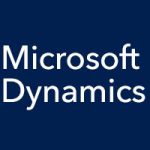In our Microsoft Dynamics SL blog entries over the last month, we’ve been focusing on the Accounts Payable (AP) module, covering the AP setup options that offer so much flexibility for your unique way of doing business, as well as going over each of the following:
Today we’re going to look at the module’s 1099 functionality
The 1099 Calendar Year Control screen enables you to set what the current 1099 year is and what the next year is, and which ones are open and which ones are closed. You can always go here to change the status of a 1099 year or change the status of your 1099 processing. You can set up default 1099 values for a vendor in the Vendor Maintenance screen, and these values will populate the relevant 1099 fields in the Voucher and Adjustment Entry screen.
Once you’re set up, if you’re using electronic filing, you can generate a 1099 electronic file. You can also preview 1099s to make sure all is well before generating them. You can also print out paper 1099 forms to be sent out. All of this 1099 functionality is built in to the Accounts Payable module for Microsoft Dynamics SL.