Dynamics GP Interactive Tour – Apply Funds Automatically and Manually
Microsoft Dynamics GP Cash Receipts is an extremely useful function to have at your fingertips – especially if you are looking for an easy to use solution that allows you to streamline the process of applying cash receipts to open invoices.
Watch our easy to follow guided tour video titled: Streamline and Apply Cash Receipts to know more.
In this interactive self-guided tour, you will learn how Microsoft Dynamics GP helps you streamline the process of applying cash receipts to open invoices.
Areas and questions covered in the Microsoft Dynamic GP video include the following:
- How to apply funds automatically.
- How to apply funds manually.
- …and so much more!
Streamline and Apply Cash Receipts in Microsoft Dynamics GP
The first example in our demo video will show you how to apply funds to open invoices automatically.
Using the Cash Receipts Entry screen you will be able to view the checks you have received along with other relevant information including customer ID, name, date, and currency, and amount.
Clicking on the Auto Apply button at the top of the screen followed by the Apply button at the lower right, will automatically distribute the check’s proceeds. In the next screen you will be able to see how the proceeds will be distributed among open invoices.
If you are happy with everything, then simply click the OK button at the top of the screen. Clicking on the Post button in the next screen will post the cash receipts.
When you click on the Post button, you will be able to view the Cash Receipts Journal, a report which displays the application of the check proceeds. Click close to continue. You can also access an optional report called the Distribution Journal.
In the second example, you will be shown how to apply cash receipts manually for open invoices.
Click on the Apply button at the lower right of the Cash Receipts Entry window. This will open up the Apply Sales Documents window. Here you will be able to select relevant invoices – by clicking on the OK button at the top of the screen, you will be able to approve this distribution.
In the Cash Receipts Entry window that opens up, click on the Post button at the top of the window to post the receipts. And you are done!
What’s the Next Step?
See for yourself how Microsoft Dynamics GP can streamline your business processes and improve your company’s bottom line. Request a free, no-obligation live demo today!
What's the Next Step?
See for yourself how Microsoft Dynamics GP can streamline your business processes and improve your company’s bottom line.
Request a free, no-obligation live demo today!