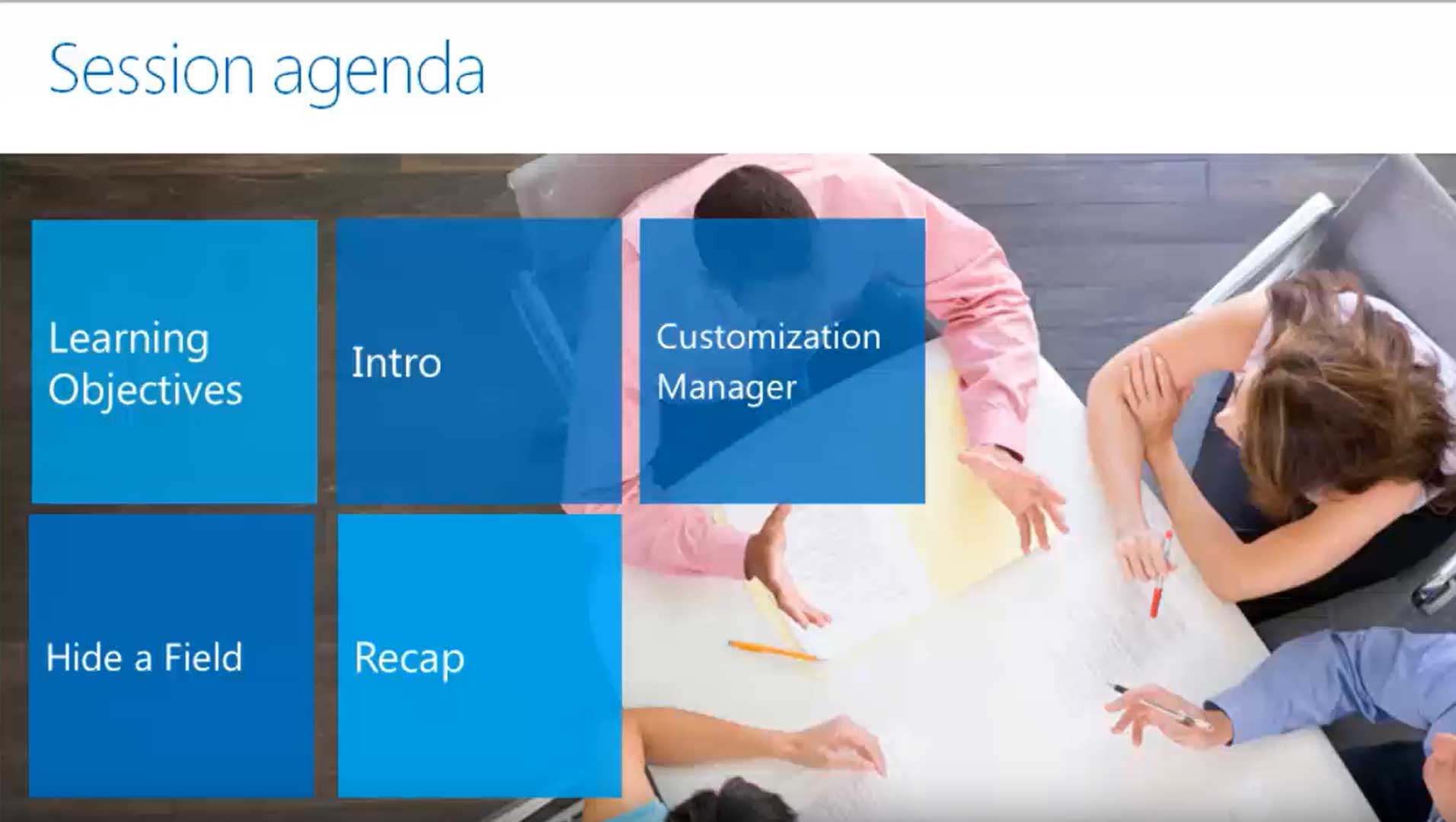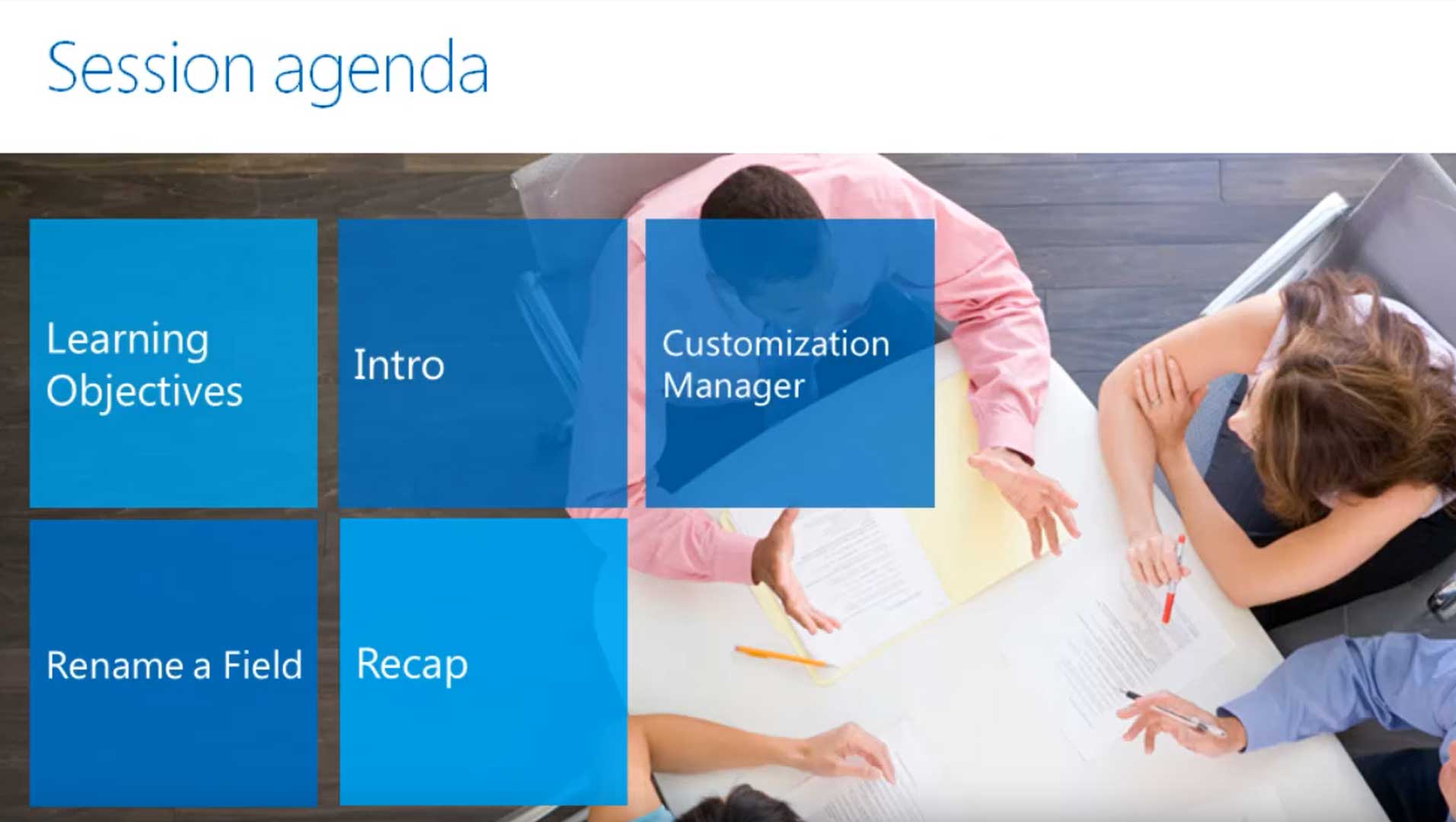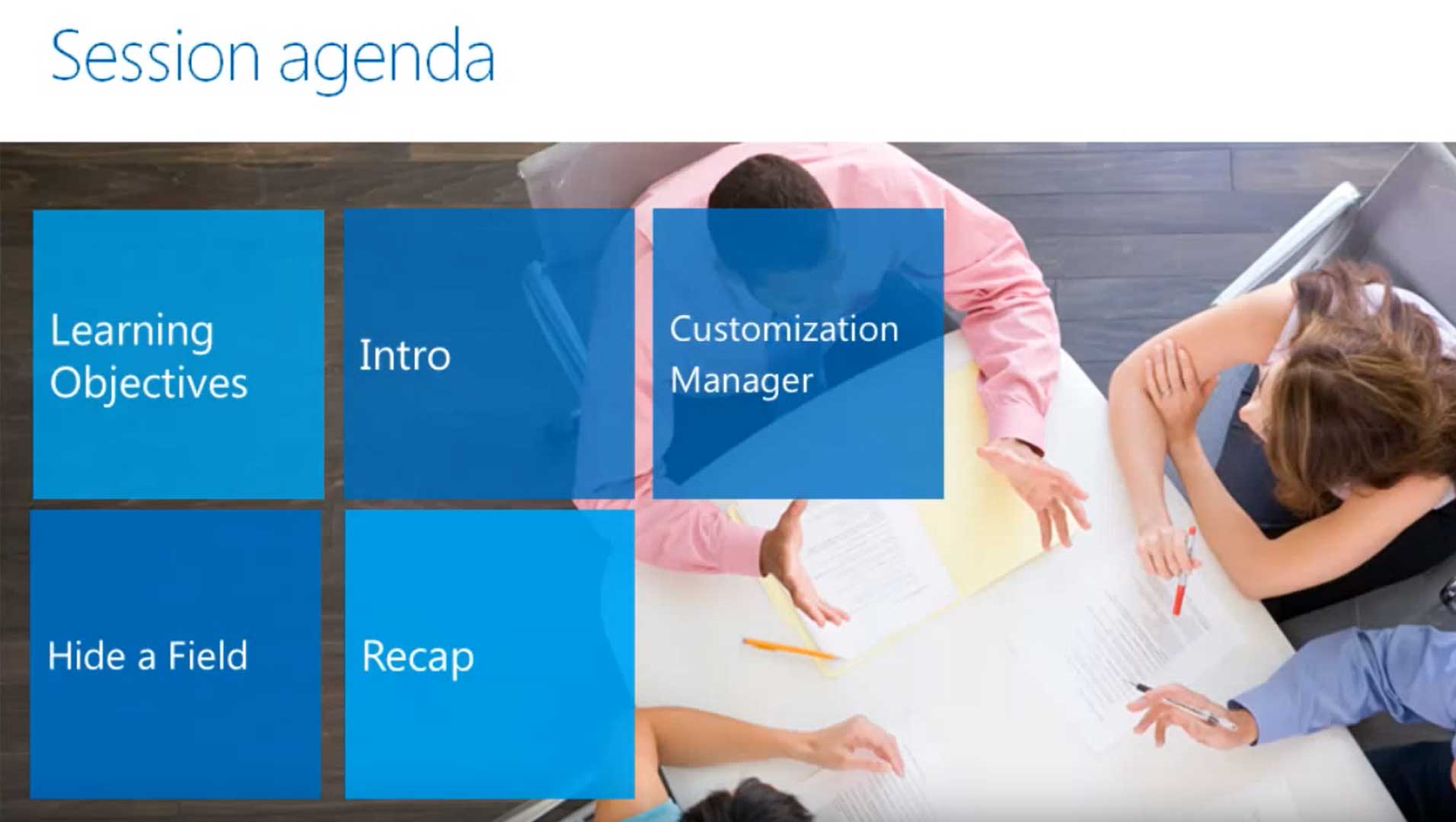
This tutorial puts a spotlight on the process for hiding a field in Microsoft Dynamics SL, formerly known as Solomon accounting software. This functionality is provided by the Customization Manager module.
If a field is hidden, it will no longer be visible to users. To hide a field in a screen, you’ll first go into Customize Mode, after which a Customize dropdown menu will appear at the top of the screen. Select the field that you want to hide, then open the Properties window. In this window, change the Visible property value from True to False, and the field will be hidden.