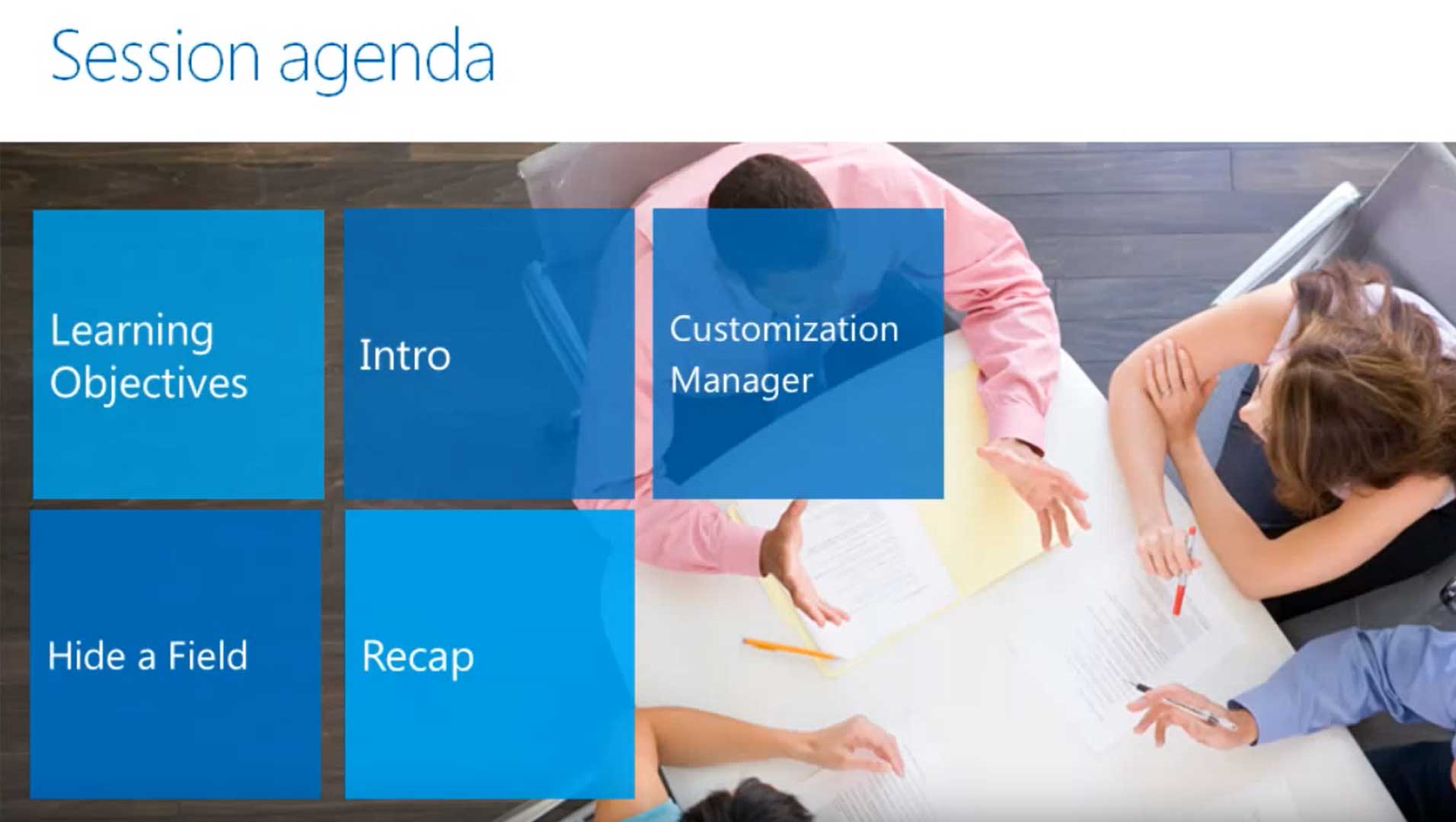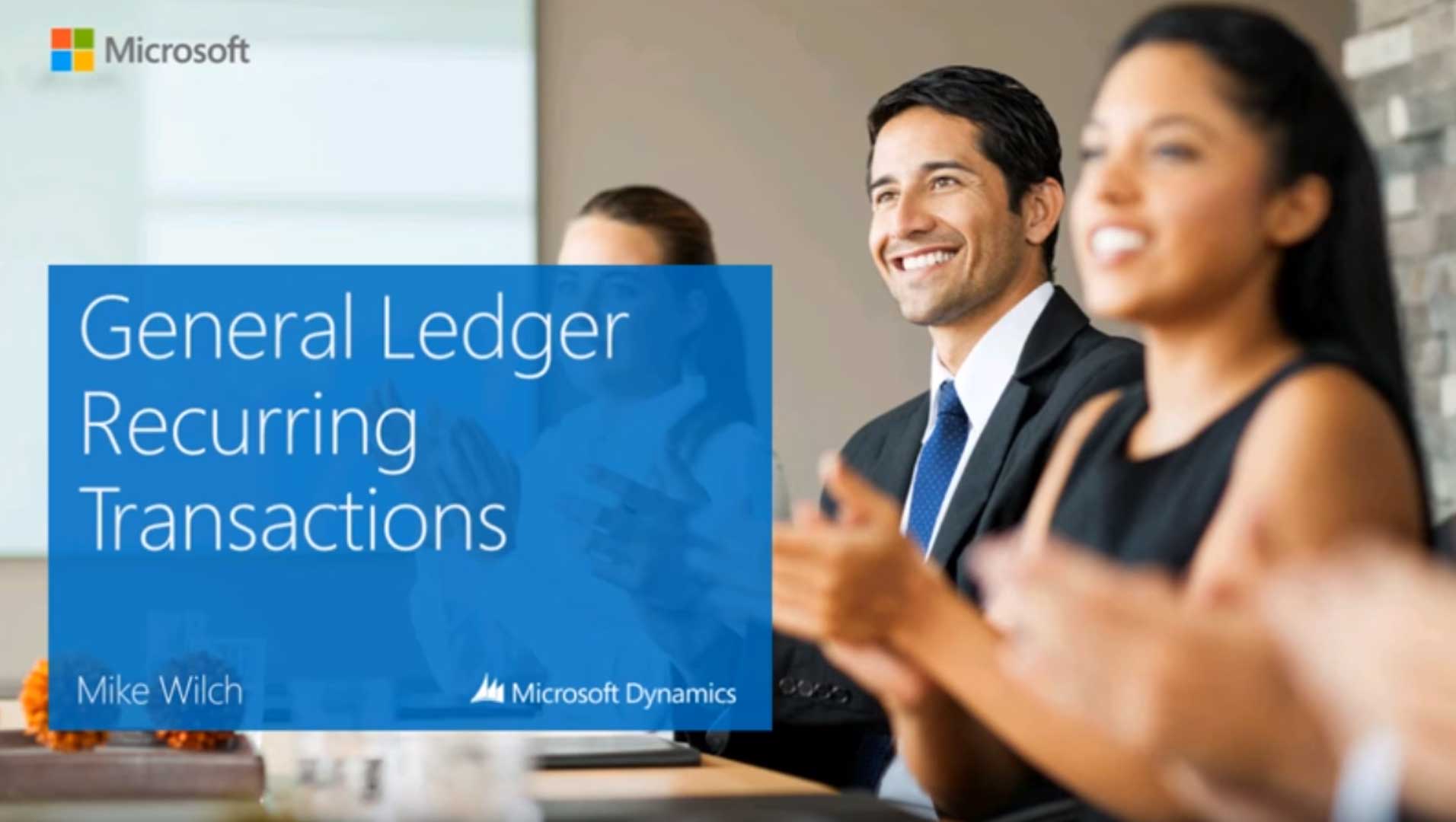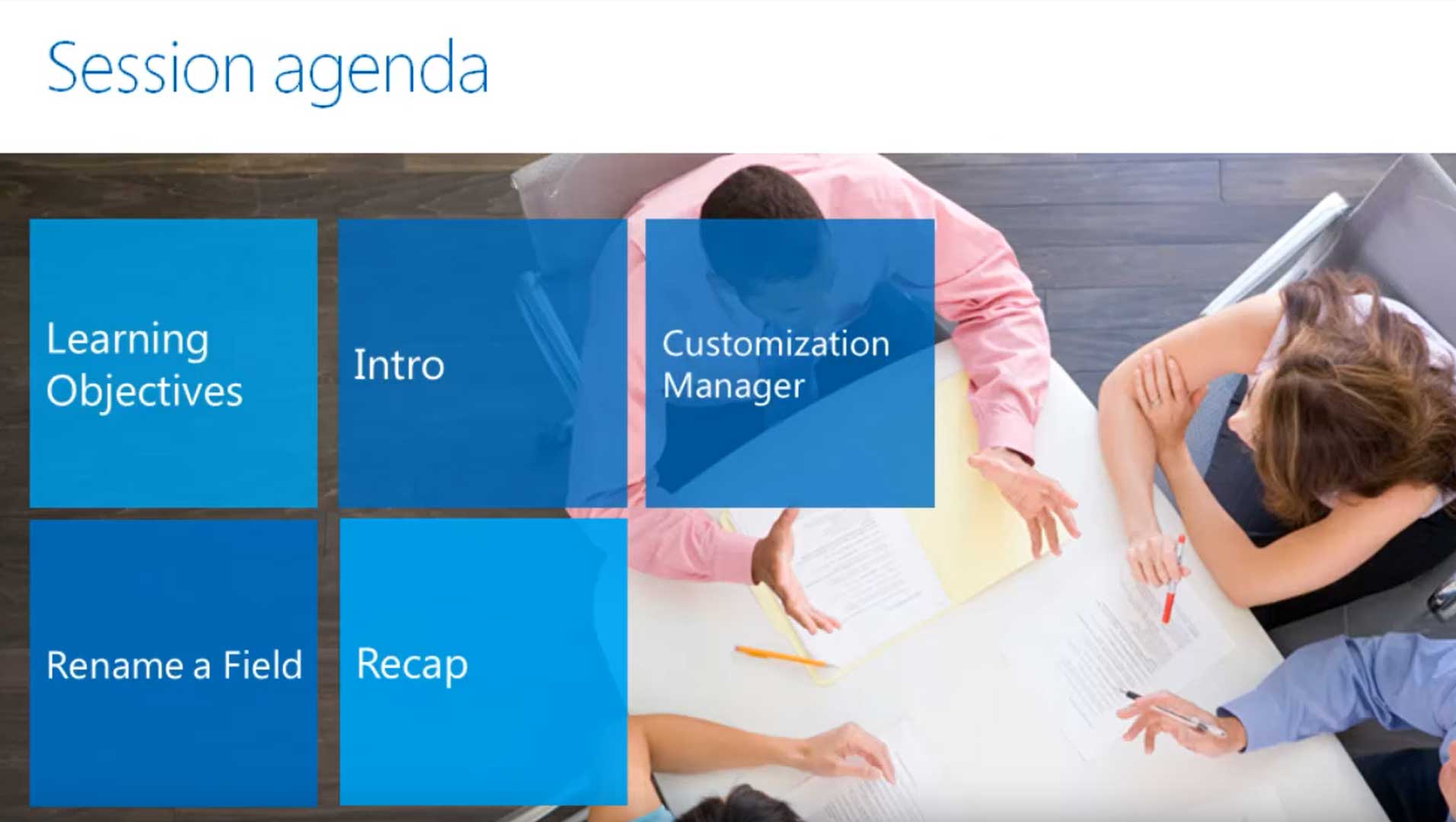
This tutorial teaches you how to rename a field in Microsoft Dynamics SL, formerly known as Solomon accounting software. This functionality comes to you thanks to the Customization Manager module.
If you want to rename a field in a screen, go into Customize Mode, which will place a Customize dropdown menu at the top of the screen. Click on the field name that you want to rename, then open the Properties window. Change the Caption property value to whatever you want the new name of the field to be. You will also need to select the field, then change the Heading property value for the field to the new name as well.