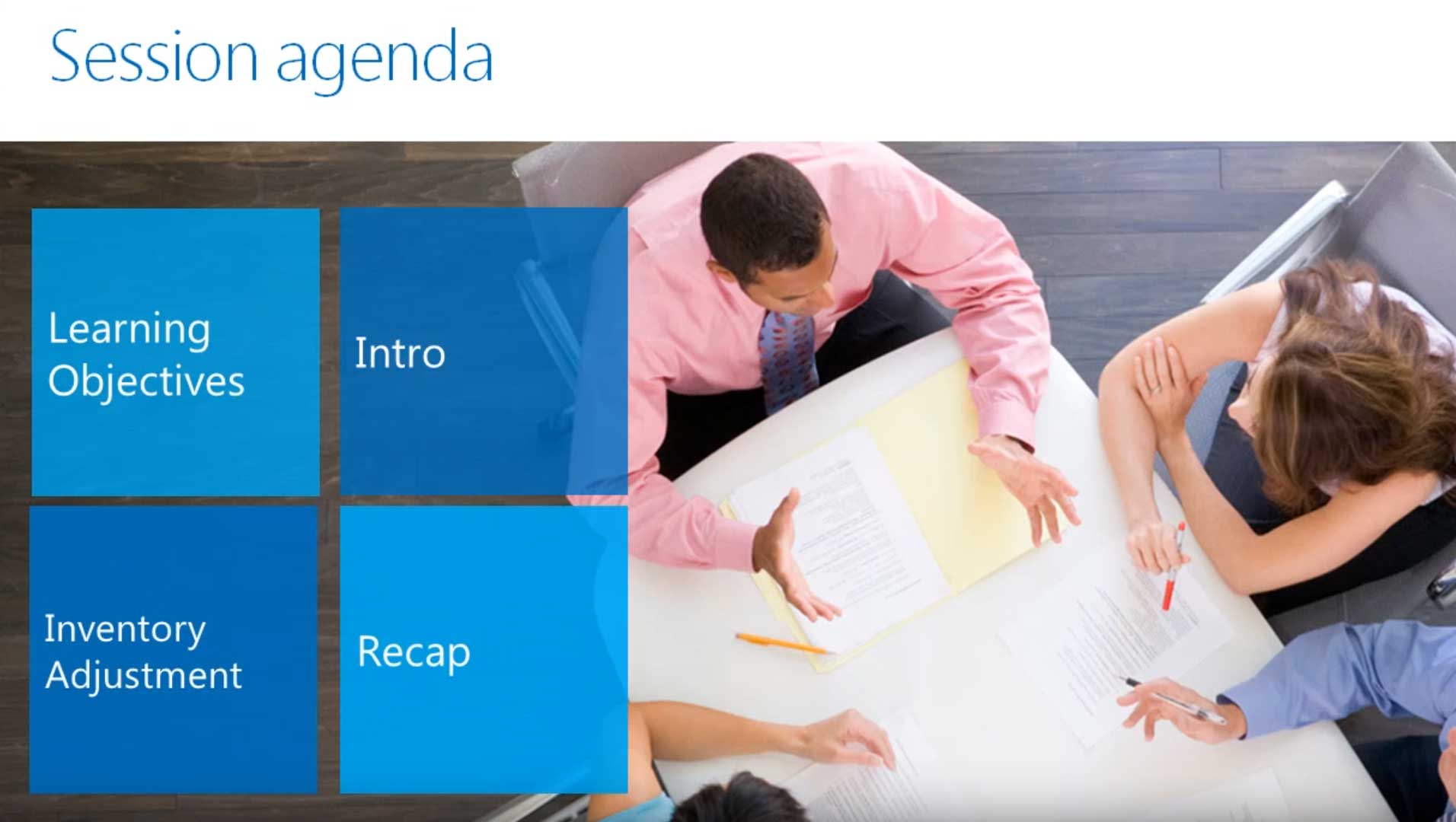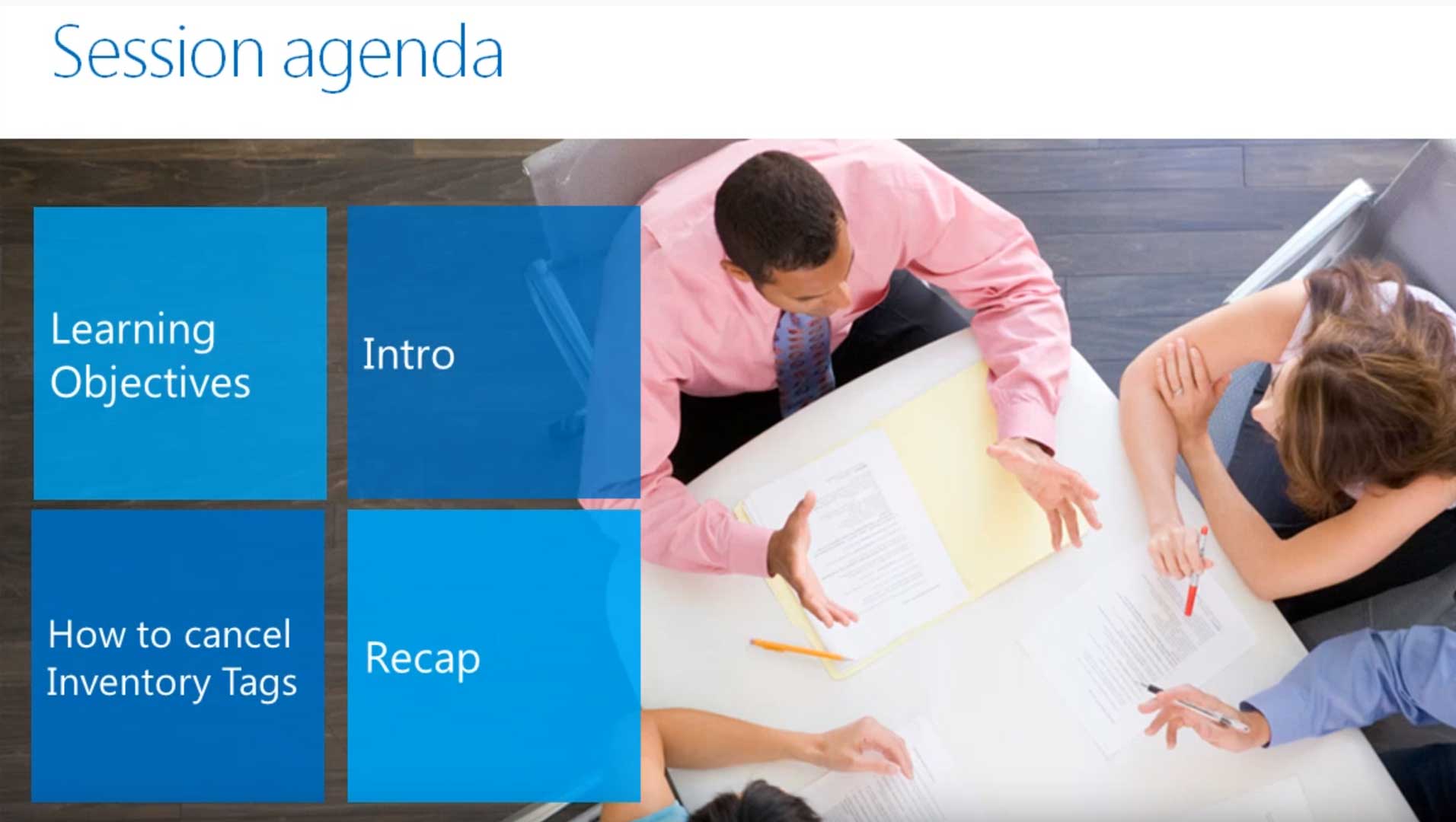
Here is a description of how to cancel physical inventory tags in the Inventory module for Microsoft Dynamics SL, formerly known as Solomon accounting software. In the Inventory module, you select Physical Inventory Review from the Processes section.
In the Physical Inventory Review screen, click in the Physical Count ID field and press F3. In the Physical Inventory List screen, select the Physical Count ID that you want to cancel. In the Status field of the Physical Inventory Review screen, choose Canceled. You will get a warning message. Click OK, then Save, and you are done.