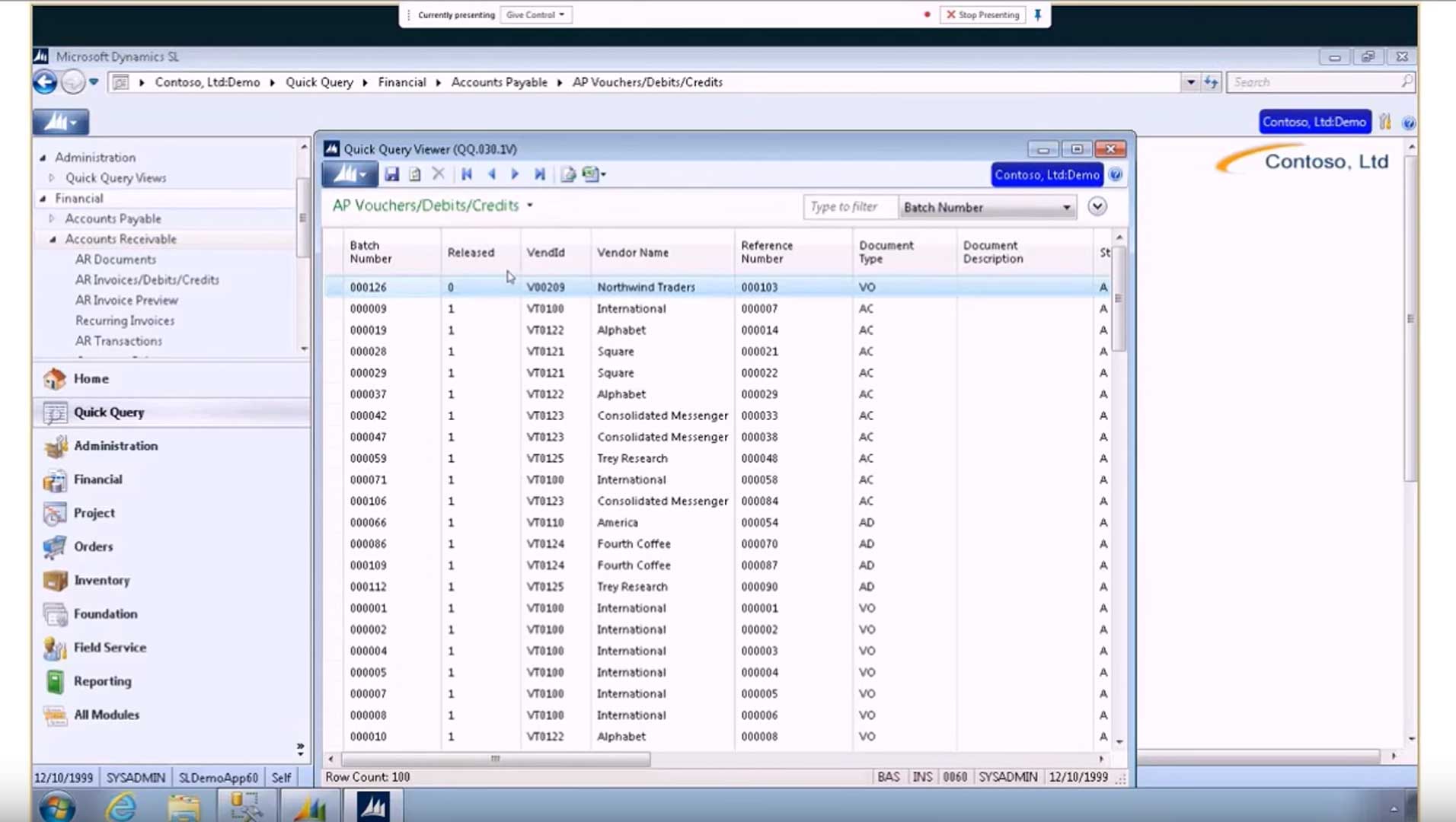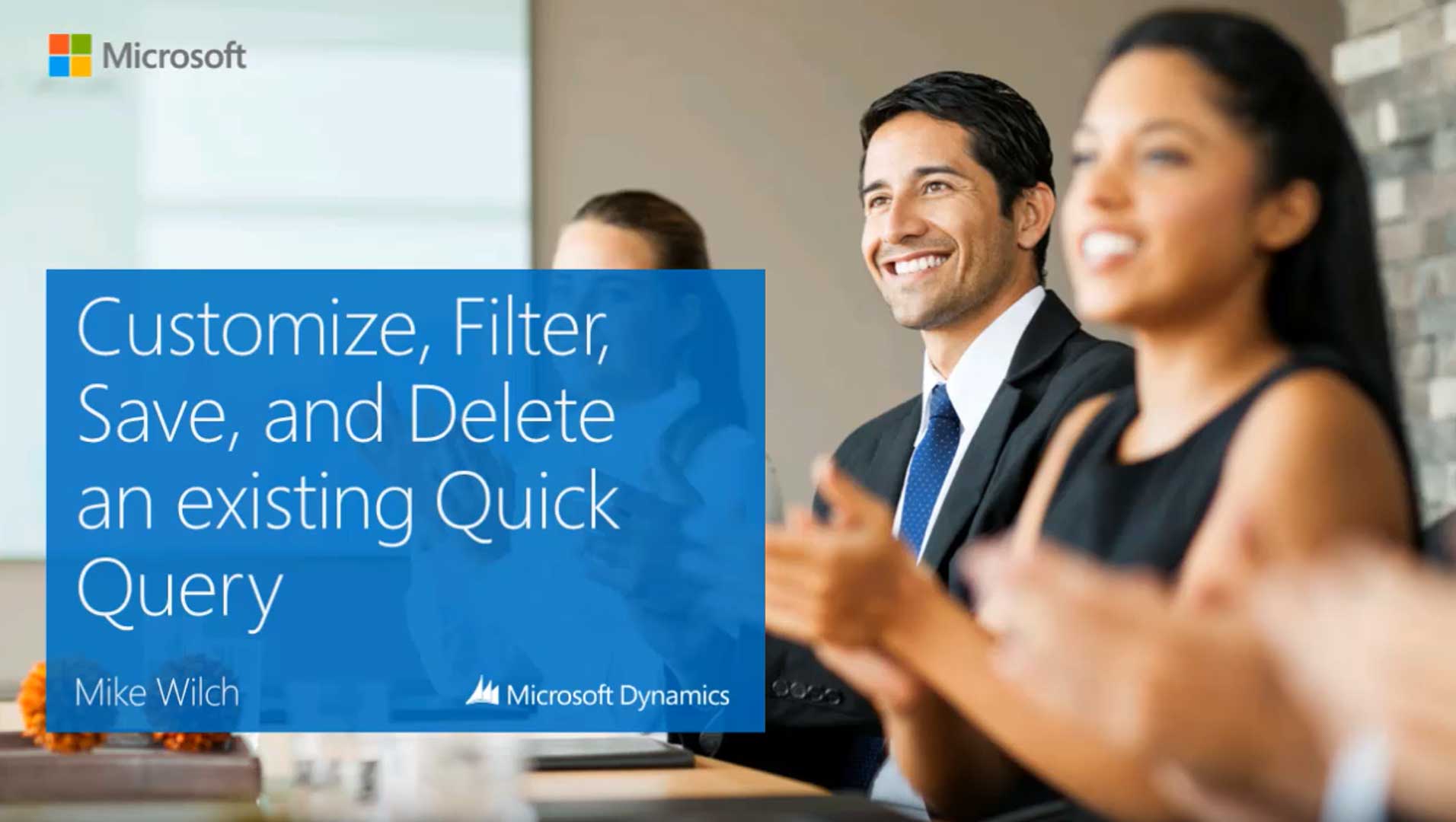
This tutorial elucidates how to customize, filter, save, and delete an existing Quick Query in Microsoft Dynamics SL, formerly known as Microsoft Solomon.
This video covers the following parts:
- How to add or delete columns in an existing Quick Query
- How to use filters in a Quick Query
- How to save and delete a customized Quick Query
- Recap
You can delete a column in a Quick Query by right-clicking on the relevant column heading. You can also add columns by right-clicking on a column heading. In that case, you’ll want to open the Choose Columns screen.